Canvas related
Why it Matters
Given that all of your course content will likely be housed within Canvas and that students will access that course content along with various assessments through Canvas, it’s imperative to ensure your Canvas course sites are accessible to all your students.
Before the fall semester, Canvas will have available two tools to work with digital accessibility, the ideal is to keep your content in the green area for the accessibility score.
- Ally (67% to 99%)
- Panorama (86% to 100%)
You can use any of the tools available to remediate accessibility issues in Canvas, but it is recommended that you go to the source of your files and fix those issues there (Microsoft products, videos, links, etc), and leave accessibility issues in Canvas for content created in Canvas.
How to link library links in Canvas?
Embedding links correctly is important for remote access, accessibility, and honoring the Libraries' licensing agreements.
Adding the EZProxy URL (easy as 1-2-3!)
1. Copy the URL from the library database
2. Prefix the URL with https://proxy.library.tamu.edu/login?url=[your URL goes here] (be sure to remove the brackets [ ] )
3. Add the link to eCampus, Canvas, or class website
Tips for Success
-
The library must license the resource in order to provide access. If the resource you want is not available through the University Libraries, please contact your librarian.
-
The Digital Object Identifier (DOI) is a great way to add a URL. DOI URLs can be created by adding the DOI number to the EZProxy prefix. Example:
https://proxy.library.tamu.edu/login?url=https://dx.doi.org -
The Libraries' Quick Search can create the EZProxy URL for you.
-
Find your resource using the Quick Search box on the on the University Libraries homepage.
-
Hover over the paper with the magnifying glass icon
-
Select detailed record.
-
Click "Permalink" to copy the link.
-
Embed the link in eCampus, Canvas, or class website.
-
Get Help With Digital Accessibility
Faculty members have several support channels:
- IT Accessibility
- CTE Digital Accessibility website and trainings
- TAMUS CATIE Accessibility & Universal Design for Learning Work Group
- SPH Academic Team consultations
Ally is a powerful accessibility tool that seamlessly integrates with Canvas, helping to ensure that all course materials—documents and images—are accessible to every student. It automatically reviews uploaded content and provides actionable feedback to instructors, highlighting areas that need improvement to meet accessibility standards. In addition, Ally offers students a range of alternative formats for course materials, allowing them to choose the format that best supports their individual learning preferences and needs.
Below is a brief overview of features of Ally. For a detailed tutorial on Issue Description and Step-by-Step Assistance, visit Ally Remediation Guide curated by CTE.
Overview
By default, Ally is activated for every course and appears as "Ally Report" in the course navigation menu, accessible exclusively to instructors. Upon accessing the report, instructors are presented with a dashboard that outlines the overall accessibility score of their course.
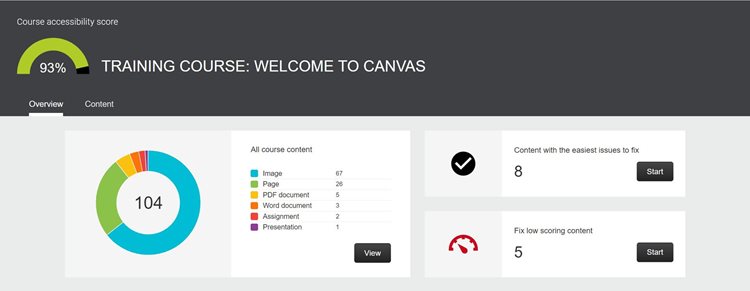.png)
Addressing Accessibility Issues
Ally reviews all content within a course for accessibility. An overview of the content items can be found on the Content tab of the Ally Dashboard. Each item will then be given an accessibility score. These results indicate the accessibility of individual items in the form of a score icon appearing to the left of course resources. Faculty will see review results, however, students do not.
 Low (0-33%, red dial turned to about 33% from left to right): Item needs revision. There are severe digital accessibility issues.
Low (0-33%, red dial turned to about 33% from left to right): Item needs revision. There are severe digital accessibility issues.
 Medium (34-66%, orange dial turned halfway): The file is somewhat accessible but still requires revision to be accessible.
Medium (34-66%, orange dial turned halfway): The file is somewhat accessible but still requires revision to be accessible.
 High (67-99%, light green dial almost to right): The file is accessible, but more improvements are possible.
High (67-99%, light green dial almost to right): The file is accessible, but more improvements are possible.
 Perfect (100%) (dark green dial turned completely to the right): No digital accessibility issues identified.
Perfect (100%) (dark green dial turned completely to the right): No digital accessibility issues identified.
Once Ally identifies issues, faculty should begin editing to resolve the issues to make the course usable and accessible for all students. Those resources marked Low should take highest priority.
Best practice for accessibility is to create an accessible document before uploading it to Canvas. For more information on creating accessible documents, visit IT Accessibility.
The Rich Content Editor includes an accessibility tool that detects common accessibility errors within the editor. Key checks include proper alt text for images, adequate color contrast, formatted lists, sequential headings, and structured tables with captions and headers. It also identifies issues like adjacent duplicate links, overly long headings, and improper table scopes, helping instructors create more accessible course materials.
For more detailed tutorial video and step-by-step guidance, visit Canvas Basic Guide.
Panorama is a tool available inside and outside Canvas to enhance digital accessibility. What can be done with this tool?
- It identifies digital accessibility issues.
- Panorama offers solutions within the tool to fix issues like:
- Contrast
- Lists
- Font size
- Headers in tables
- Alt text in images
For more information, consult:
- Panorama Instructions (TAMU version)
- Accessibility Issues That Can Be Resolved With Panorama (vendor article)
- Getting Started with Panorama for Instructors in Canvas (vendor article)
- Adding Alt-Text to Image Files in Canvas Using Panorama (vendor article)
- How to Use AutoPilot for Proposing Accessibility Fixes (vendor article)
- Panorama's Accessibility Checklist (vendor article)